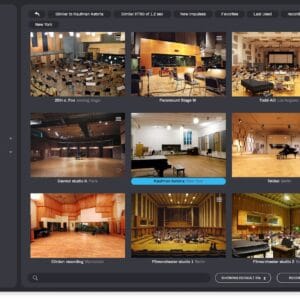EdiCue v5
create ADR cues and department notes within Pro Tools, or ADR cues within Nuendo
₹47,766 (incl. GST)
Quick Delivery (office hours)
Software is not returnable.
EdiCue is an application that allows sound editors and supervisors to create ADR cues and department notes within Pro Tools, or ADR cues within Nuendo. These cues and notes are generally created after a spotting session and ideally before anyone starts working on the sound for the project – including the scheduling of actors for record.
Once all cues and notes have been created, EdiCue exports a range of files including ADR cue sheets (scripts) and files to assist with the recording process. These files can be loaded into our partner app EdiPrompt while actors are recorded. EdiPrompt displays the cues on-screen and helps automate the recoding process when using Pro Tools.
New in EdiCue v5, a dedicated Transcription window allows WAV files to be transcribed into clip groups using an offline implementation of OpenAI Whisper, supporting over 80 languages with optional translation to English. This provides a fast and secure way to generate cue references directly from guide tracks.
 Creating Cues in Pro Tools
Creating Cues in Pro Tools
EdiCue is designed to store ADR cue and department note data directly within a Pro Tools session. A dedicated audio track is created for each character and department, with cue data stored in either a clip or empty clip group. Specific data fields are embedded as tags within the track comments and clip names.
The Transcription window in EdiCue can speed up the cueing process by generating ADR cue clips named with transcribed dialogue text. This provides a fast starting point for creating cues from guide tracks. Click here for more information.
By storing cue data in a Pro Tools session, the timing of each cue can be easily reviewed and re-conformed when picture changes occur, using our companion application EdiLoad. These cue tracks can also be shared with editors and mixers, allowing them to see where ADR will be recorded or to review supervisor notes directly on the timeline as they work.

EdiCue can store ADR cue data in a Nuendo project. The ADR cues are stored in cycle markers in a single ‘ADR Cues’ marker track. A ‘Scene Nos’ and ‘Prod Info’ marker track can also be created to store the scene and production information within cycle markers.
By storing the cue data in a Nuendo project, the timing of each cue can easily be checked and cues can be re-conformed when picture changes occur with the built-in re-conform function. This ADR cues marker track can be used to record the ADR directly in Nuendo, and it can also be shared with other editors or mixers using Nuendo so they can see what ADR will be supplied as they work. Overview video.



When ADR cues have been created in a third-party application, EdiCue can import this data from either a tab, comma or semicolon delimited text file or an Excel file. It can also import ADR cue data from a Netflix TTAL file, SubRip subtitle file, or an ADR Studio XML file. When cue numbers are being imported, EdiCue checks that these are all present and unique.
If the imported data is ready for record, EdiCue can simply export the required files. If the cues need to be amended in some way, they can be exported as a Pro Tools session file for Pro Tools or sent directly to Nuendo. This provides a valuable way of confirming all cues are correct and allows for cues to be re-conformed for picture updates. If the imported cue data only has a start time, EdiCue can create Pro Tools clips or Nuendo cycle markers with a default duration so that the end points for each cue can be set in the DAW.

Cues can be created in Avid Media Composer by creating a marker at each cue point. This provides a way of creating cue sheets for preliminary ADR during the picture edit, or flagging lines to be ADR’d before a spotting session. EdiCue allows for this information to be transferred to Pro Tools by converting this marker data into an ADR cue session.
The same tags that are used for Pro Tools are used to store data for specific fields in the Media Composer marker name and comment fields. When the markers are imported into EdiCue, those that have a specific colour or track assignment can be loaded to ignore non-ADR cue markers.

The configuration of cue numbers is a very important step in creating cue sheets as these link the generated paperwork with the associated recordings. With EdiCue, cue numbers can be customised to contain different elements and count by various methods, depending on the requirements of the production. For most counting methods, EdiCue will also save the last cue numbers generated, so any subsequent exports will create a unique number.
The cue numbers generated by EdiCue can contain the following production elements: Reel or Episode Number, Picture Version Number, Scene Number, Character ID, Cue counter and any alphanumeric character.
The cue counter can be assigned to a cue during each export so cues count sequentially, or when cueing in Pro Tools, a custom cue number can be assigned while logging cues so each cue retains the same number, even when cues are inserted or removed.

A range of preset PDF layouts are provided, each made up of several customisable band designs (see next feature). The title, orientation (portrait/landscape) and sort order can be set for each layout. In addition, the height of each cue in the exported PDF is automatically extended for cues with extra long lines and the ADR cue notes field is automatically hidden when empty. View sample cue sheets.
The cue data used to generate the PDFs is also embedded within each PDF. This data can be used by the studio recording the ADR if they require the data in a different format by loading the PDF into either EdiCue or EdiPrompt.

The Band Designer window allows you to customise the look and content of the PDFs. Select which fields are displayed; for example, show locations as timecodes, footages or both. Add a company or production logo to the header using the picture object. Tailor the look of each object using the color, font, text size, bold, italics, underline and alignment properties. A formula can be entered into the label object to display text differently depending on the value of a field.
All designs and images are stored in the EdiCue production settings file which can be stored locally, or on an external or network drive.

These windows provide a convenient way to export a movie or WAV file for every cue of a selection of characters. The movie files can be used by Todd-AO’s Actors Mobile ADR to record the ADR cues with an iPhone or iPad. The WAV files can be loaded into a sampler to play the location dialogue of a cue to actors that prefer to parrot multiple takes in one record run. For more information and a demo video showing how both windows work, see this blog post.
NOTE: These windows are only available in the macOS version of EdiCue

EdiCue can generate an ADR summary in the form of a PDF, Text or Excel file. This file lists all actors and the amount of time required with each to record their cues. Calculate the time required by setting the number of minutes per cue and BVox (breaths and vocals) cue, along with a record setup time.
Additional detail can be added to the summary by selecting either Priority, Cue Status, Reason or Reason Category detail. The default Reason Category detail shows the number of cues required for technical reasons versus production requests.

Editable fields are special fields that allow data to be edited directly in a PDF using a PDF viewer app. The preset EdiCue TBW (to be written) PDF layout uses editable fields to allow a writer to update the lines directly in the PDF. The preset ‘Eng Notes’ PDF layout uses an editable label to allow supervisors to type recording notes directly into the PDF during the ADR record session.
In addition to allowing data to be changed, EdiCue can import the changes made in ‘Line’ and ‘Note’ editable fields to update the master cue session.

While exporting PDFs, EdiCue can also export a range of files for loading into various cueing systems or recording devices. It can also create a complete ADR cueing session file for Pro Tools with the data stored in empty clip groups, or send the data directly to Nuendo with the data stored within cycle markers.
It can create a separate file for each character in the following formats:
- MIDI files: used by EdiPrompt to display text and cues on-screen as well as automate the recording process
- XML/XLS/text files: formatted for ADR Studio, AV Media Pyxis, Colin Broad VS-1, ADR Manager, Sound Master and Euro Taker
It can also export all cues in a single tab/comma/semicolon delimited text file, XML file, XLS file, Netflix TTAL file or SubRip file. SubRip (.srt) files are used to subtitle movies stored as Quicktime files or YouTube movies.